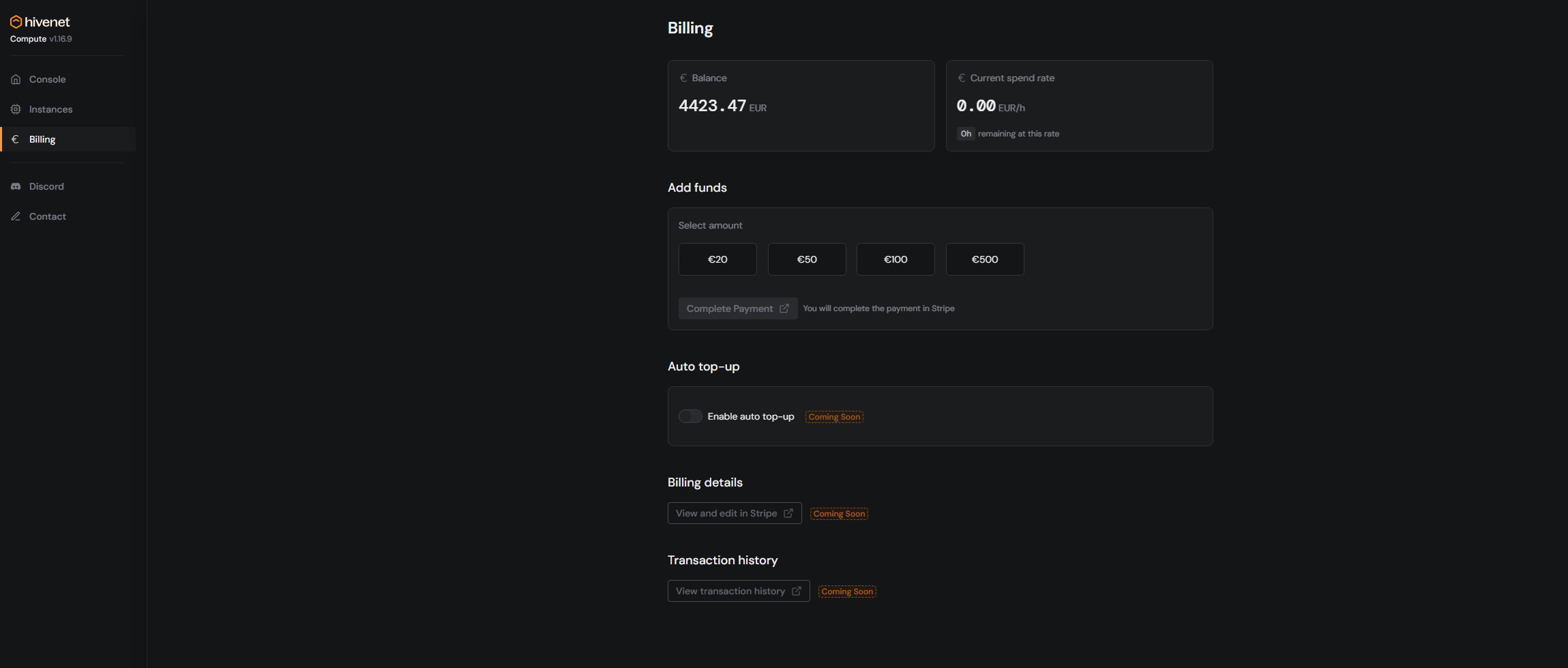Go to your Hivenet dashboard and navigate to Dashboard > Billing
There, you’ll find:
- Current session duration
- Estimated cost in USD
- Breakdown by instance
Costs are updated in near real time while your instance is running.
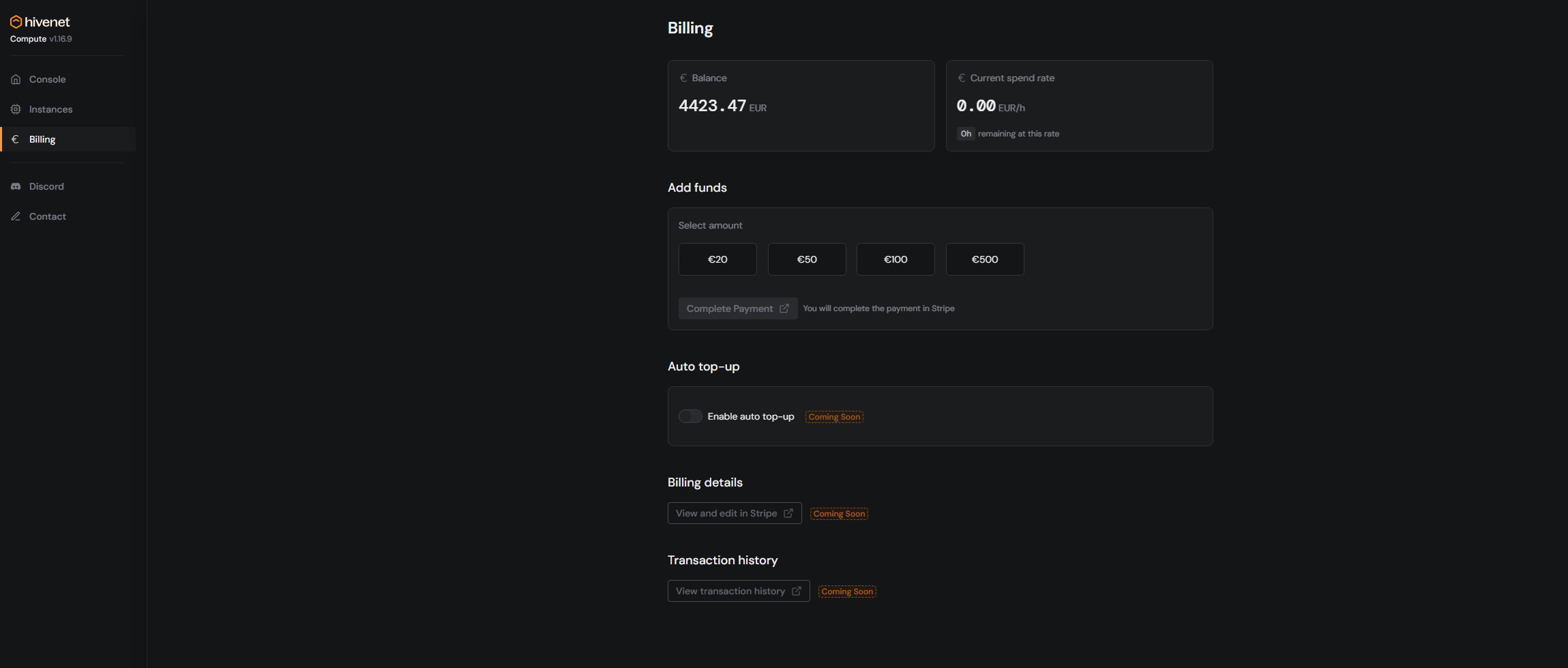
How Compute pricing works
Hivenet bills Compute by the minute, based on:
- GPU type (e.g., 1x RTX 4090 vs. 2x)
- Uptime (start time until instance is stopped or terminated)
- Optional extras (storage, bandwidth)
You’re only charged while the instance is active.
Stop vs. terminate: what’s the difference?
- Stop: Pauses your session. You won’t be charged for compute time, but storage costs may still apply.
- Terminate: Deletes the instance completely. No further charges.
Stopping is ideal if you plan to restart soon. Terminate if you’re done. Learn more.
Edge cases: when costs might spike
If something looks off (like being billed for multiple sessions), check:
- Did you accidentally create multiple instances?
- Was your instance left running overnight?
- Did your browser tab not update the stop status?
Reach out to support if your usage doesn’t match what’s billed.
How to request a refund
Think you were overcharged? Hivenet Support is here to help:
- Open the chat widget on our website
- Mention your instance ID and timeframe
- We’ll investigate and refund any verified overcharges