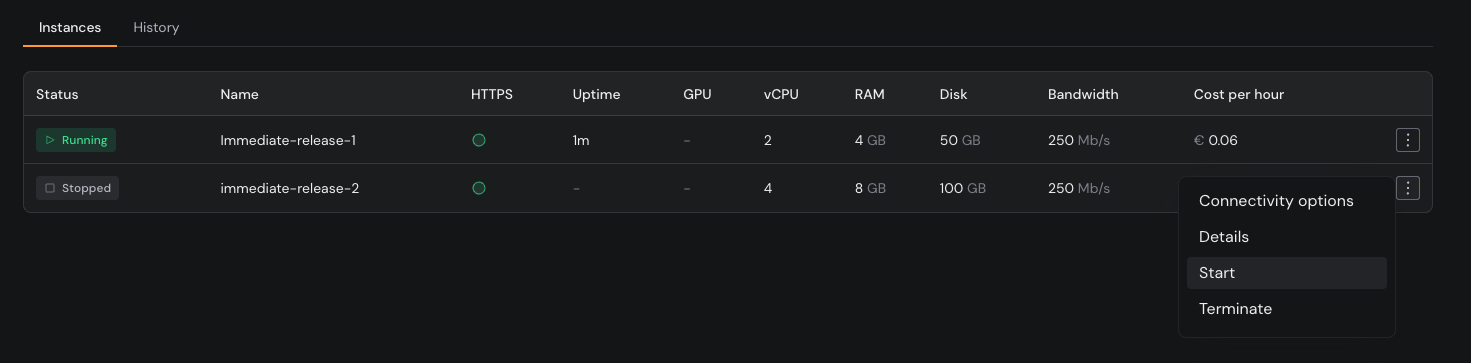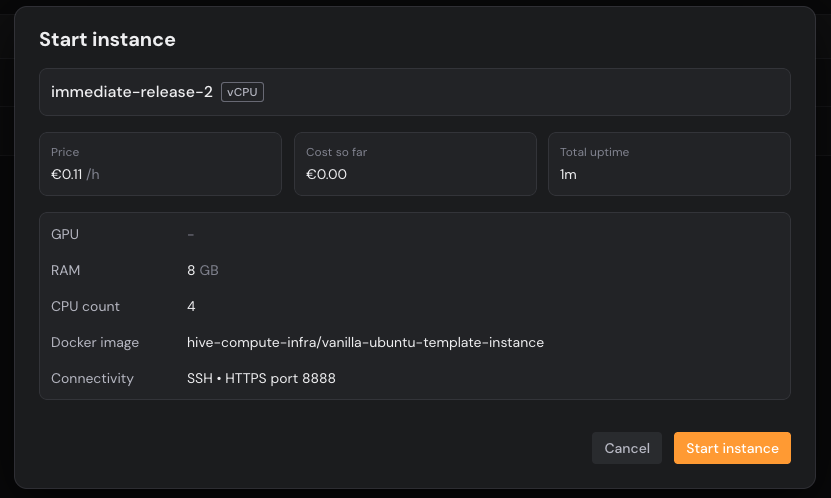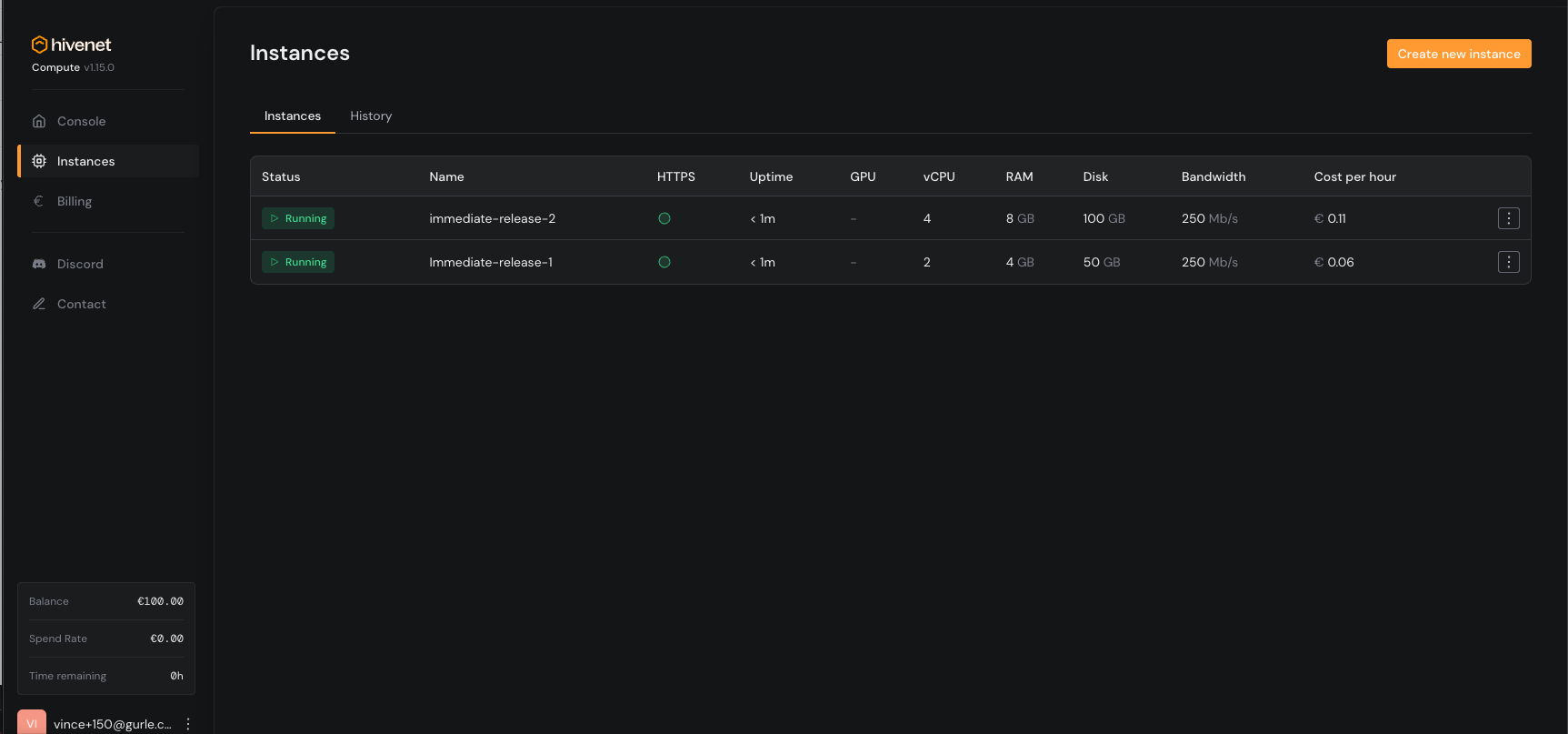View your instances
- Go to your Compute dashboard.
- Select the Instances tab.
- Here you’ll see all of your instances—running or stopped—with details like uptime, resource usage, and hourly cost.
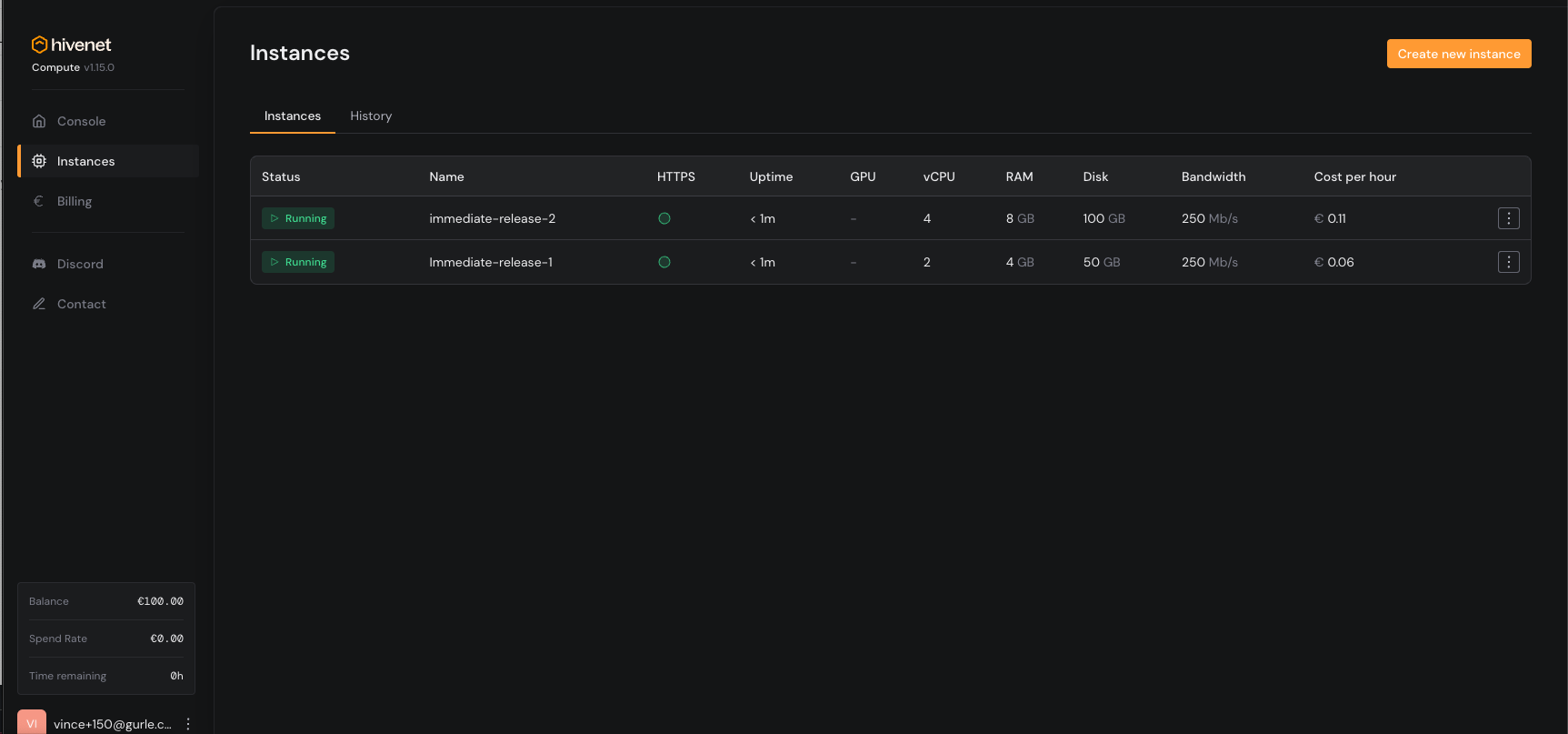
Stop an instance
To stop billing and pause usage:- Click the ••• next to the instance you want to stop.
- Select Stop from the dropdown.
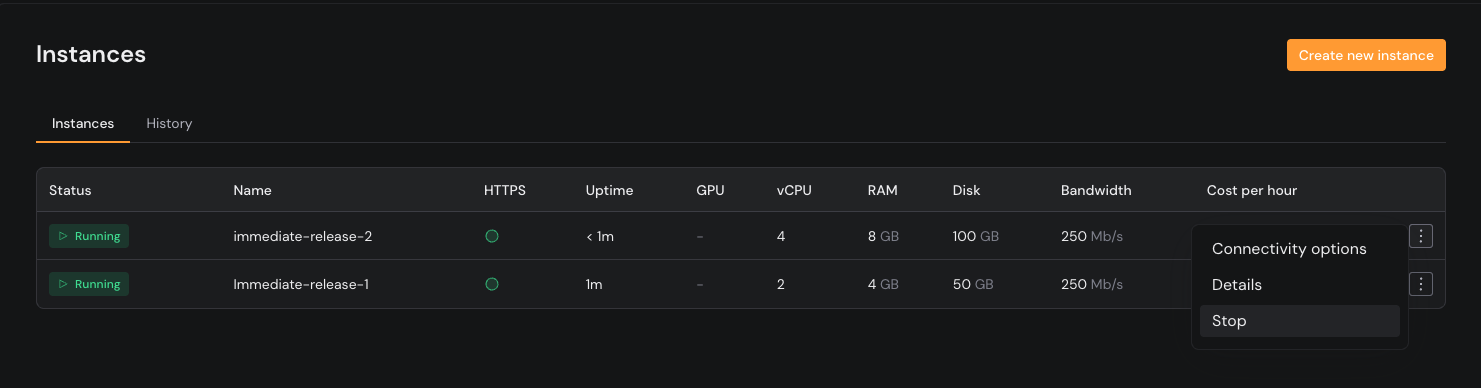
Start a stopped instance
To resume activity:- Find your stopped instance in the Instances tab.
- Click the ••• next to it.
- Select Start.