Why use custom templates
- Save time: No need to retype registry paths, variables, or commands every time.
- Stay consistent: Make sure all your instances use the same base image and environment.
- Reuse securely: Keep sensitive values as secrets so they’re injected only at runtime.
Creating a new template
You can create a custom template directly in the Compute console when launching a new instance. Select New template under the Pick a template step.General settings
- Name – Choose a clear, descriptive name for your template.
- Instance type – Select whether this template is for a GPU or CPU instance.
- Visibility – Templates are Private by default (only you can see and use them). Public templates will be available in the future.
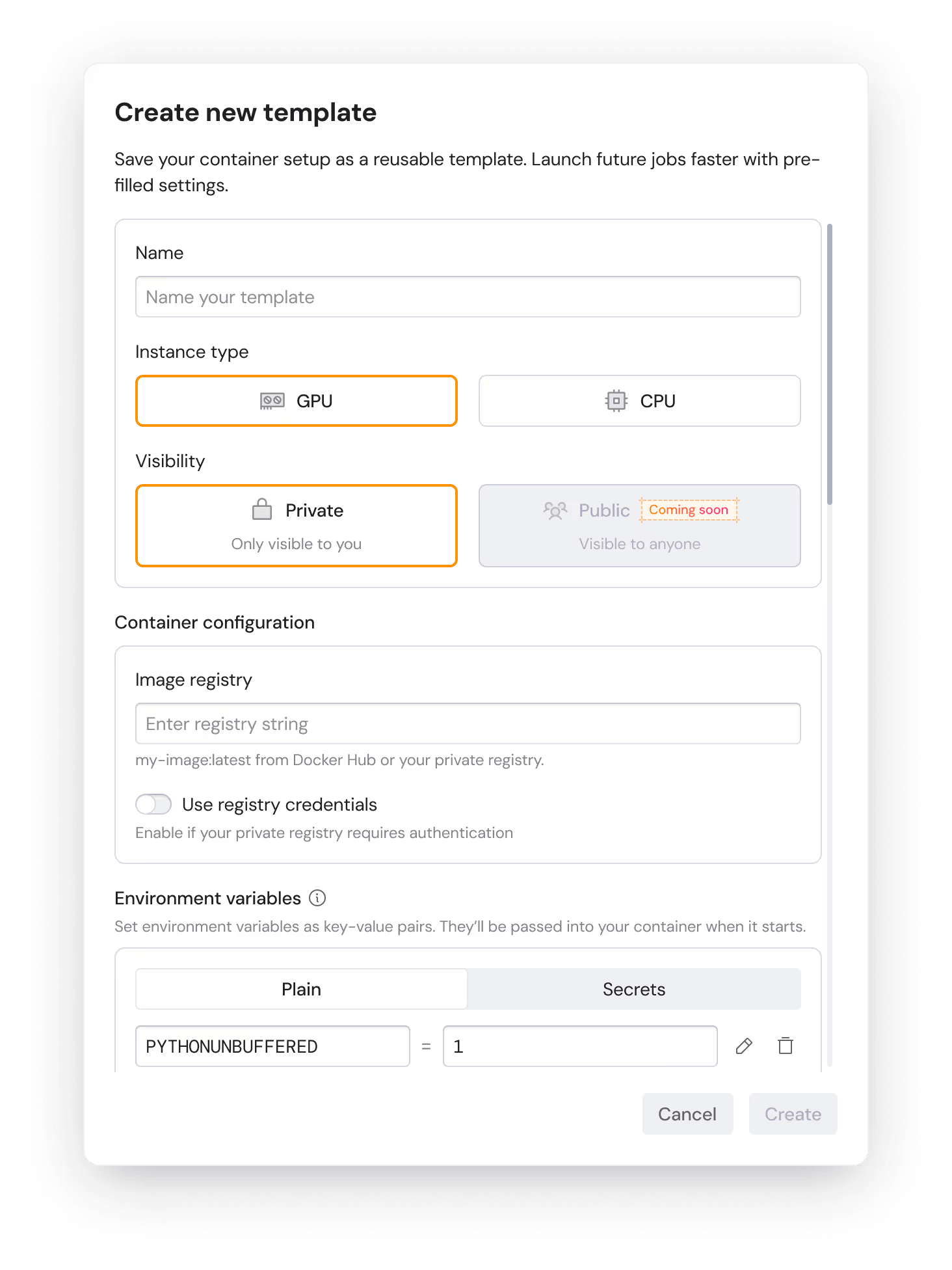
Container configuration
- Registry – Provide the full path to your container image (for example,
docker.io/library/nginx:latest). - Registry credentials – Enable this option if you’re using a private registry that requires authentication.
Environment variables
Define environment variables asKEY=value pairs. You can add:
- Variables – Standard environment values.
- Secrets – Sensitive keys (e.g., API tokens). Secrets are injected securely at runtime.